Entering Permits/Overrides via EagleNET
You can enter a permit/override for a student via EagleNET. You can only do this for the courses that you teach. Please follow these instructions:
- Log into to EAGLENET
- In the “Faculty & Advisors” tab, click on “Registration Overrides.”
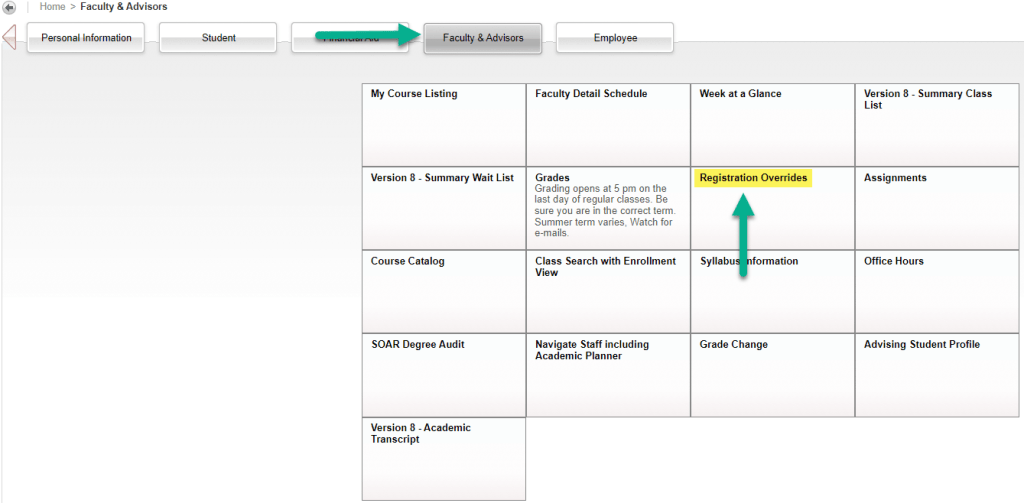
- Select the Term and search for the student you want to give permission to by entering their name or SID and press SUBMIT.
- Select the student by clicking on their name.
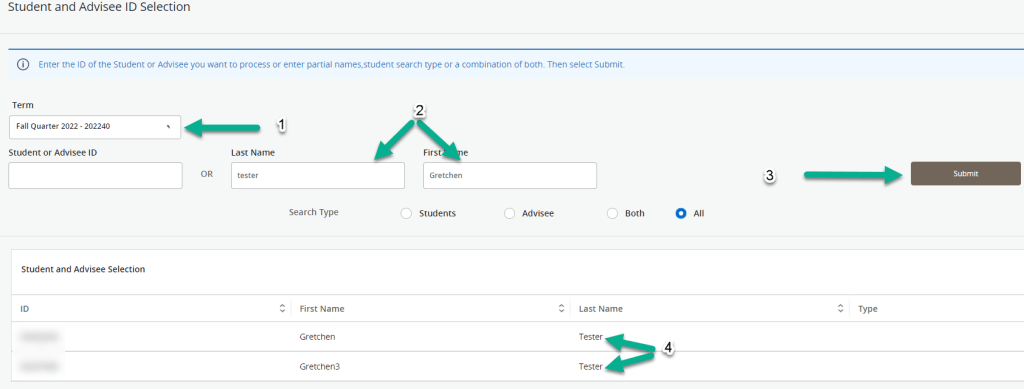
- Use the drop-down menus to select the override needed (LATE ADD OVERRIDE used as example in picture), select the course, then press submit. (Please note multiple overrides may be needed if the student has not met other requirements for the course like Prerequisites, Class standing, etc. For more information about specific overrides, please visit the R&R website.)
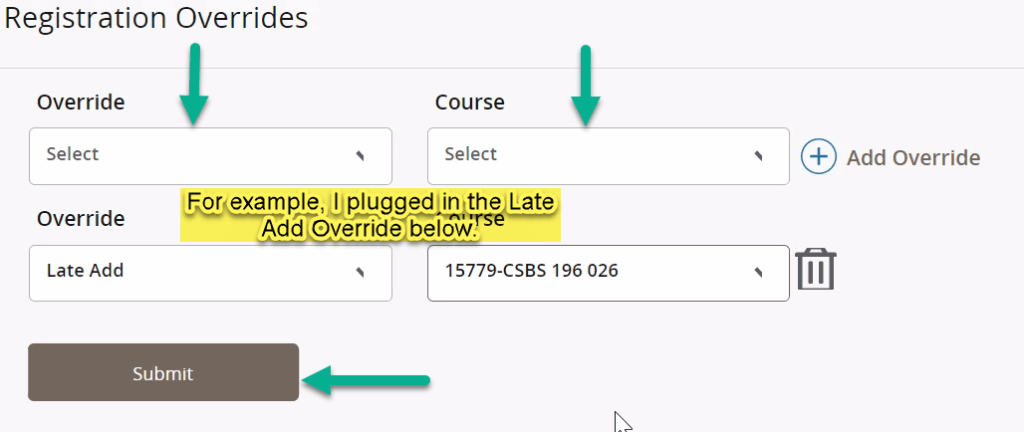
- To add multiple overrides for the student, click on +ADD OVERRIDE.
- You will be able to see the override listed in the Current Student Override section. Once the override has been entered, please instruct the student to Register themselves on EagleNET.


