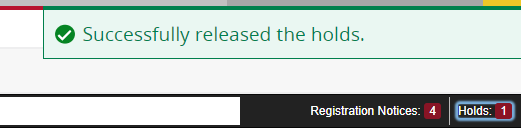Lifting Holds via EagleNET
Advisors can now lift certain holds via EalgeNET instead of having to go through Banner (thank you Records and Registration!). Follow these steps:
- Log into EagleNET
- Click on Faculty & Advisors tab
- Select Advising Student Profile
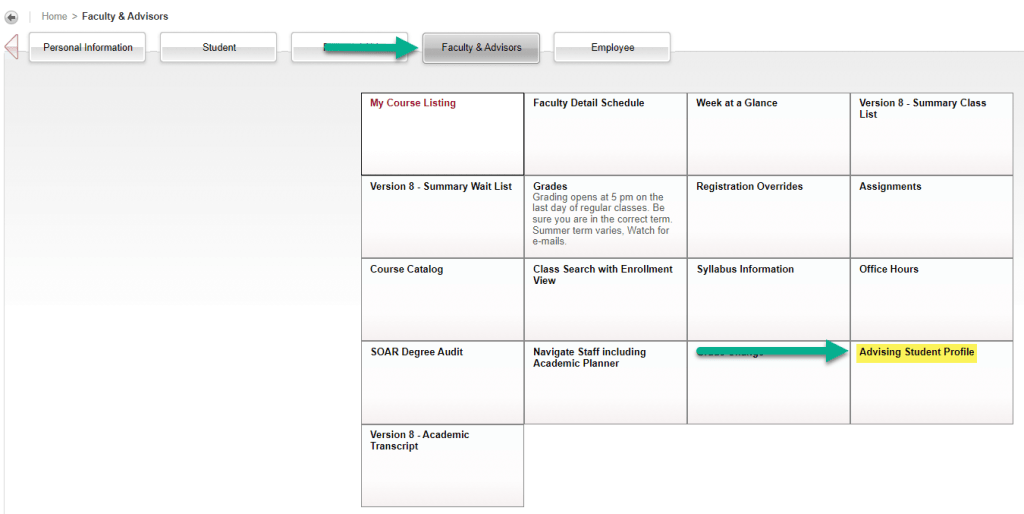
- Enter the current term
- Identify how you would like to search for the student: Student ID, Student Email, or Student Name and plug in the information to the search box and click View Profile
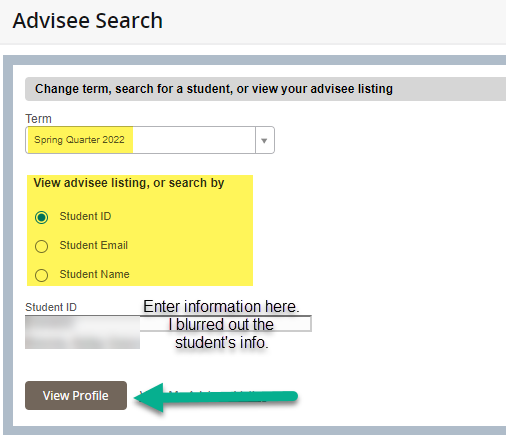
- Find the Holds indicator on the top right and click it

- Click on the Arrow(s) to see what the holds are about
- If you are able to lift the hold, you will have a check box that you can check. Check it!
- If you are unable to lift the hold, you will not have a check box
- The information about the hold and who the student needs to contact will show once you click the arrow
- Then you can click Release
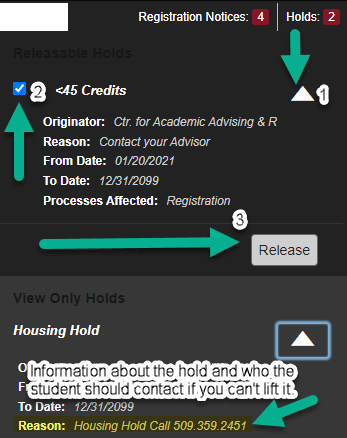
- When you click Release, you’ll get a box where you are required to enter notes. Enter your notes and click OK. See Hold Types and Comments article.
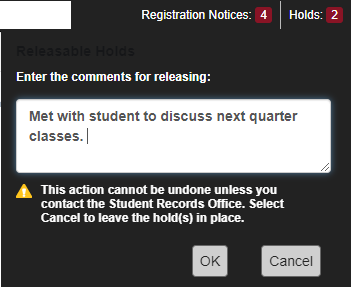
- You will receive the following message when the hold lifts